- Details
- Written by: Tony Marsh
- Category: Help
- Published:
- Created:
- Last Updated:
- Hits: 16269
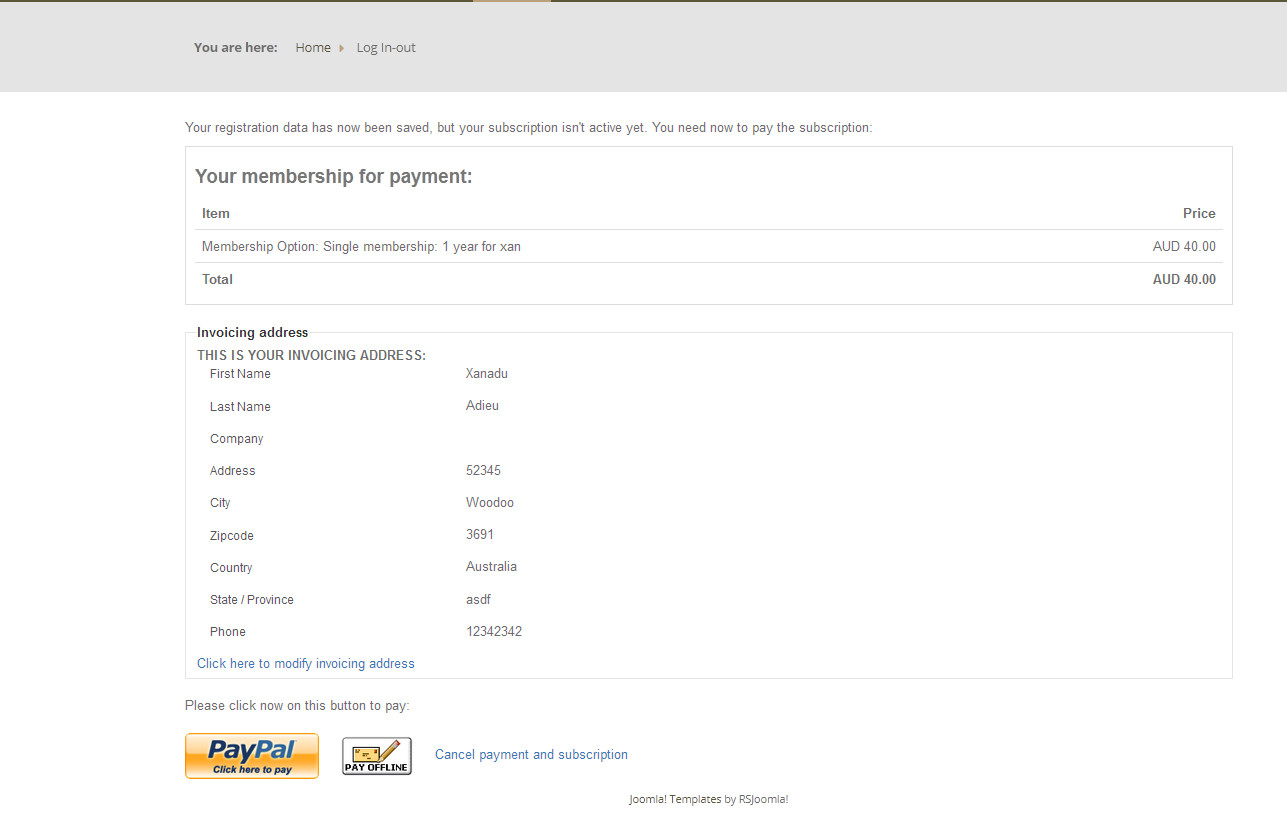
Thanks for registering on the MVB website
Once your registration is approved you will receive another email advising that you are then able to login to the website with the username and password you provided at registration
You will be directed to the Subscriptions info. if you haven't already taken steps to pay a subscription fee you can activate your subscription plan and make a payment.
Please note if you are eligibile for discount membership this will only appear when the final invoice is generated.
regards
Membership Officer
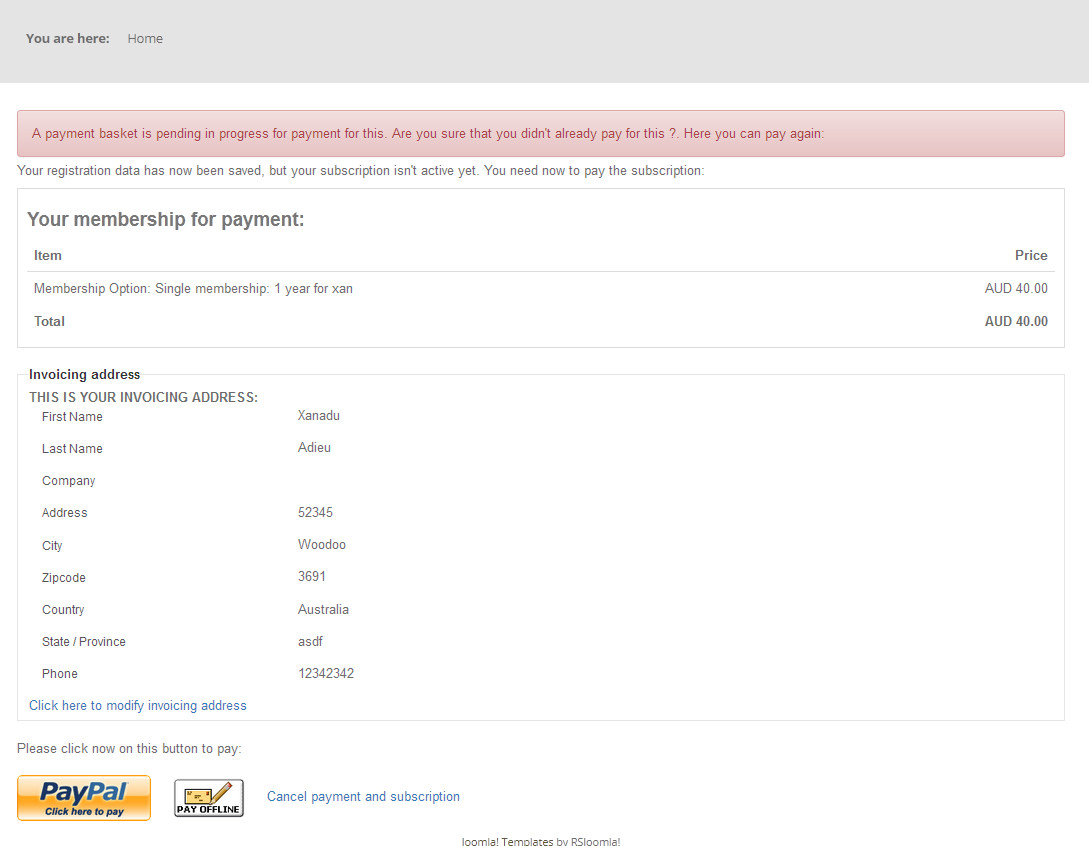
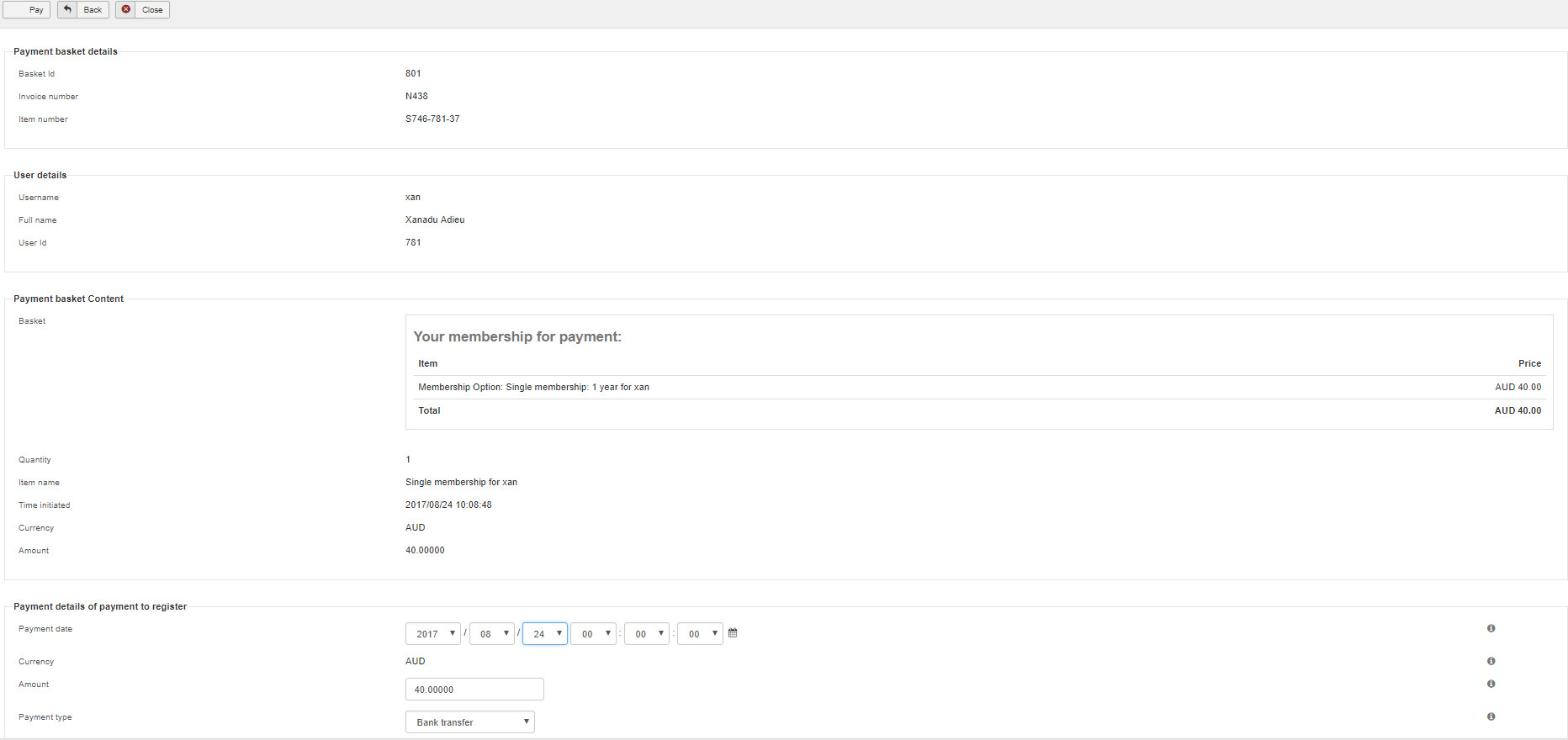
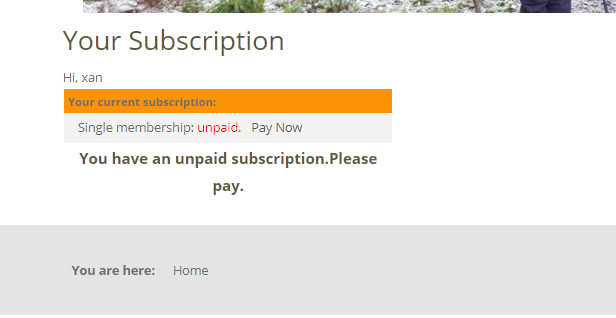
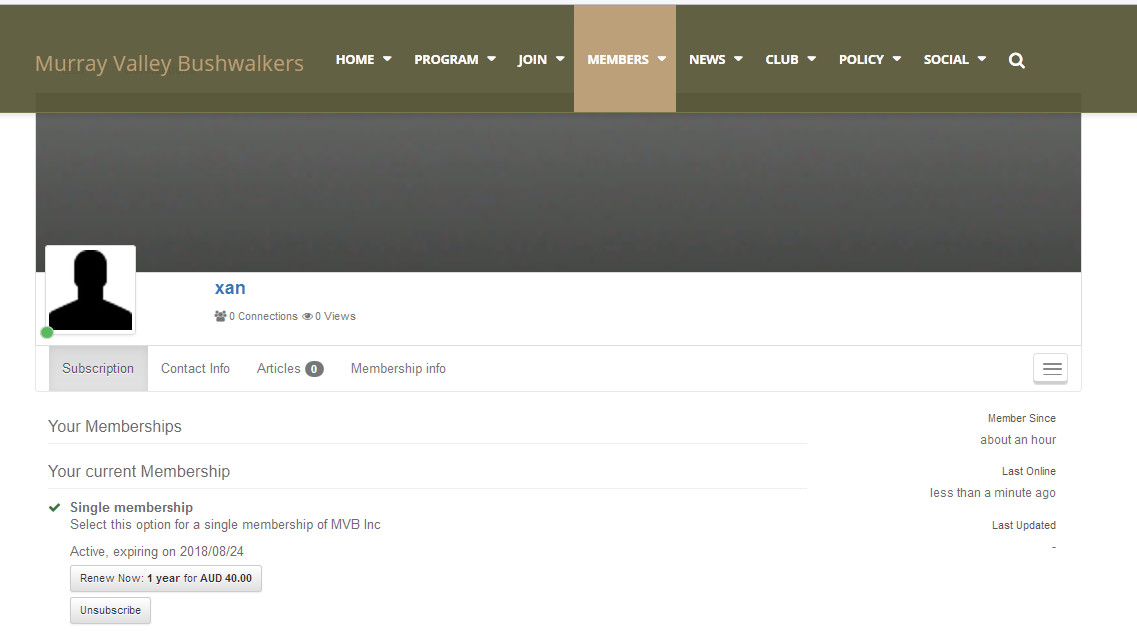

Update Jan 28 2023
This scenario describes a situation where someone has registered for a single membership and indicated paying offline but payment hasnt been received yet
What his subscription tab will look like when he next logs in
The first attachment shows a pending payment is required
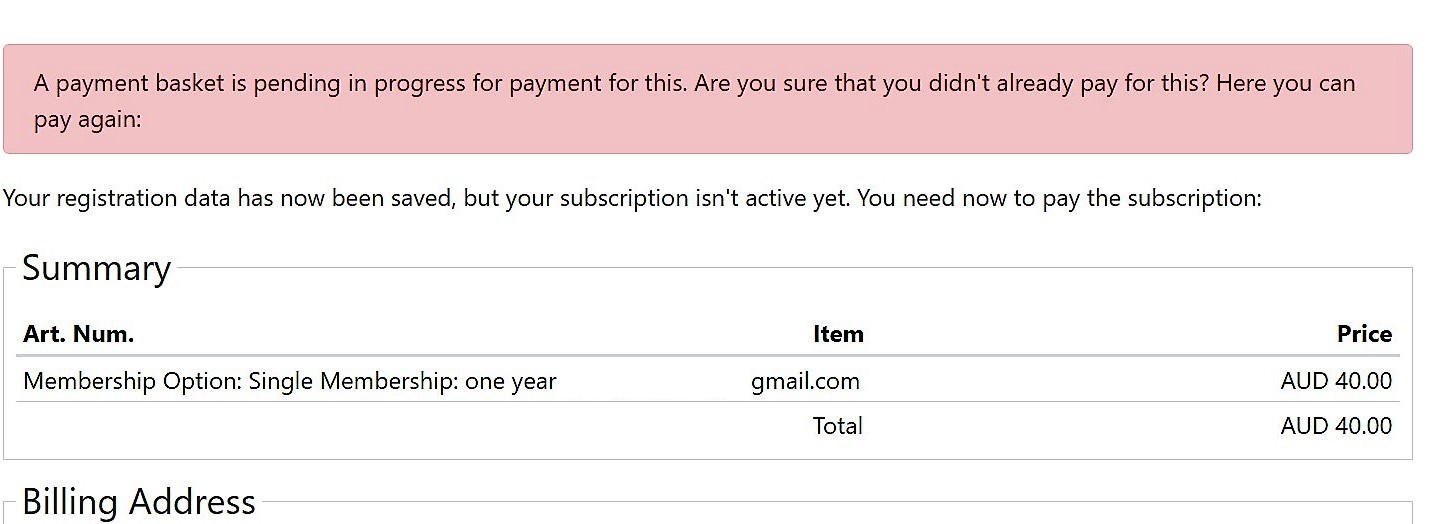
If he follows that link the next screen he sees the status of the subscription
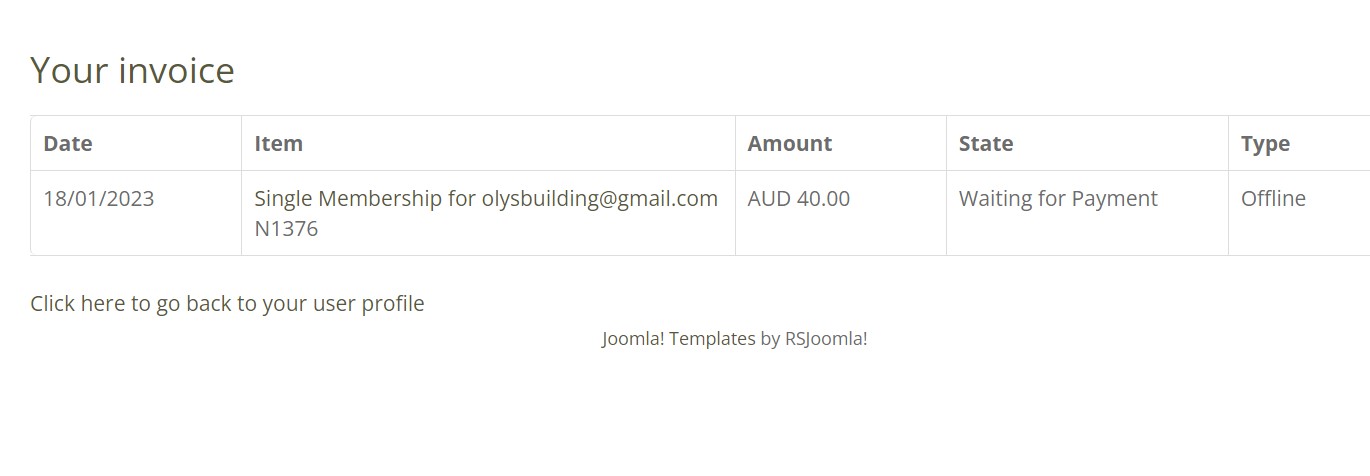
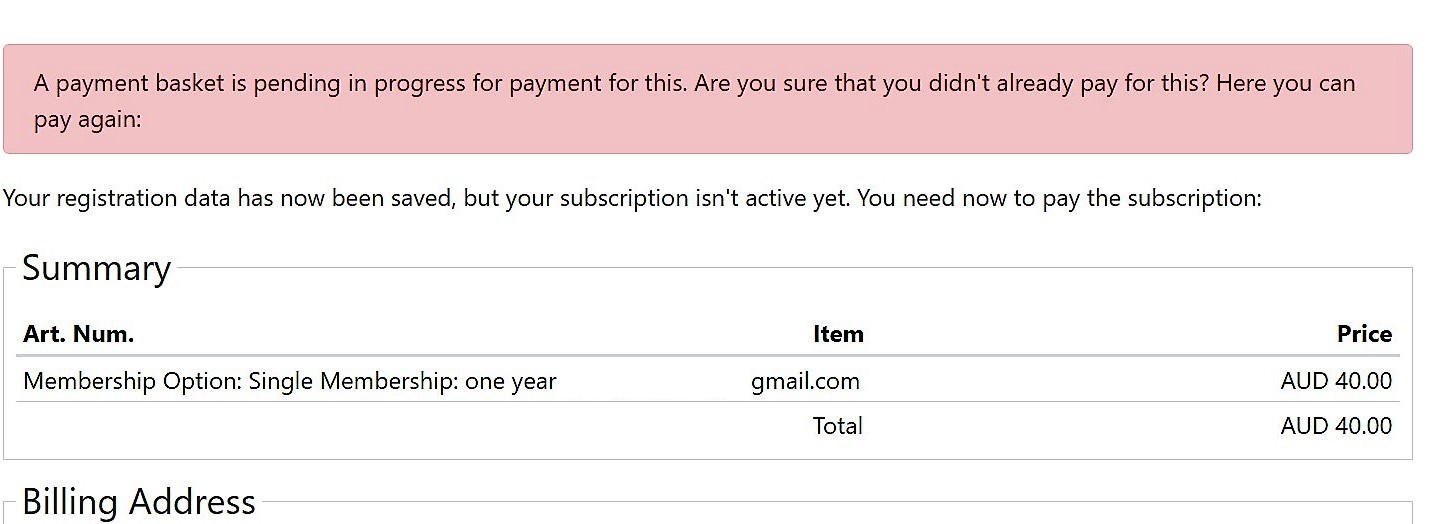
- Details
- Category: Help
- Published:
- Created:
- Last Updated:
- Hits: 23033
MVB Quick Guide to Event Management for Leaders
You can view a 9 minute movie that illustrates all of the following information from the clubs Youtube page by clicking the link below
Note that this resource needs updating
1. Logging in and accessing your events
– achieved by logging in on any event page or the home page followed by accessing Leaders, Events, My Future Events or My Past Events. This shows all your events including unpublished (not visible on the site by the public) as well as your published events. To edit an unpublished event open it and choose the Edit button from the Admin options list
2. Create New Event From Copy of Old Event
We should always have an unpublished event available for you to edit to create a new event. This is much much easier than trying to create an event from scratch. If you cant find an unpublished copied event to work with let Peter or I know and we will make it available for you asap Creating a new event from a copy of an existing event as a minimum will require you to change the name, set new dates and times and the event details (description). Then submit a new event submission checklist and we will confirm that your published event conforms to guidelines and that the public can see it
3. Access the booking form on Google drive
This is achieved by going to Leaders, Events, Booking Form (Leaders) menu path. Create a new booking form by right mouse clicking on the Booking Template tab and choosing Duplicate. You can then rename the new sheet with the name and date of the event eg RossLookoutMay23. Add participants by going to the Members Name column and the next blank row clicking on the down arrow in the right of the cell to choose a members name (they are ordered by first name). When you select a name the rest of the information for that member is auto completed
4. Record Usage of Club Assets
This is a recent feature addition - there is a new section (top righ) of the form called Club Equipment Used) This allows for selection from a drop down list of up to 6 asset items that you may have chosen to use during this event
5. End of Event Completion Pocedure
When an Event is completed you need to access the booking form again
a. Mark the event as appropriate in cell E6 - ie Safely Home, Incident Occurred or Event Cancelled - if an incident has occured you should complete an Incident Report Form
b. To avoid sluggish performance of the booking form we want to replace all the formulae in the spreadsheet with data so that formulae are not recalculated on every sheet every time the booking form is opened
To achieve this click in the cell to the left of column A and above row 1 and below fx - this selects the whole of the sheet
Then choose Copy and then right click again in the same spot and choose Paste Values only
No data is lost - this will remove all formulae in the worksheet and replace with values
c. Rename the sheet to contain MVB at the start of the sheet name ie a sheet called FallsCreekSnowShoeJuly20-2018 will be renamed as MVBFallsCreekSnowShoeJuly20-2018
This makes it easy for us to hide and show all completed events with the Spreadsheet Cleanup menu item
d. Finally go to the first sheet called EventSummary2018-19 and add the just completed event to the list - the total of number of events and by leader will be automatically updated
6. Everything you do is auto saved in Google drive
7. Approving a members request
This is achieved by going to MVB site logging in and choosing Leaders, My Future Events - open the event and from the Subscribers list go to right of screen and find the green tick to click – that sends a msg to the member to let them know you are ok with them joining you on the event. You may need to discuss suitability of the person and/or their equipment for the event before you approve – this can be done by phone or email
8. How to do event reports
its nice and easy - login to the website and go to LEADERS, EVENTS, SUBMIT EVENT REPORT - its another web form thats pretty straight forward I reckon. Feel free to have a play with it and submit a practice report - it doesnt matter if its not a real one I will work that out quickly enough.Then when done people can read your report through the News, Event Reports menu path from the home page of the website
9. Please read the Emergency Contact Procedures
document accessible from the Policy, Emergency Contact Procedures menu path
10. Help!
If you are uncertain about anything in event creation or bookings procedures contact the events coordinator, Peter or Tony for assistance
- Details
- Written by: Tony Marsh
- Category: Help
- Published:
- Created:
- Last Updated:
- Hits: 6484
Zoom Help Center Meetings & Webinars Settings & Controls
https://support.zoom.us/hc/en-us/articles/200941109-Attendee-Controls-in-a-Meeting