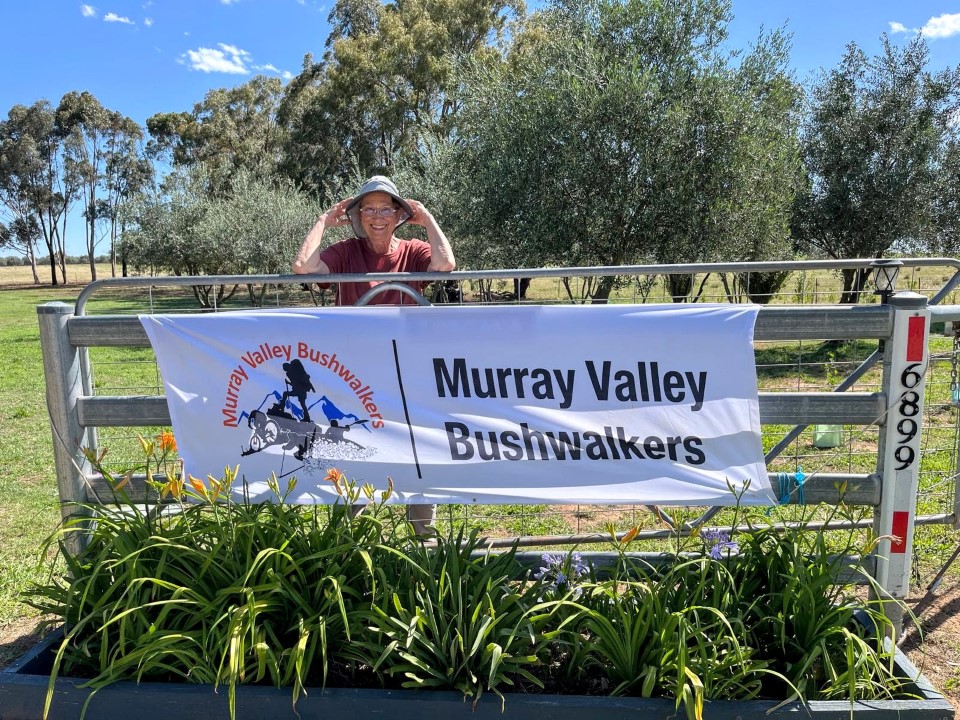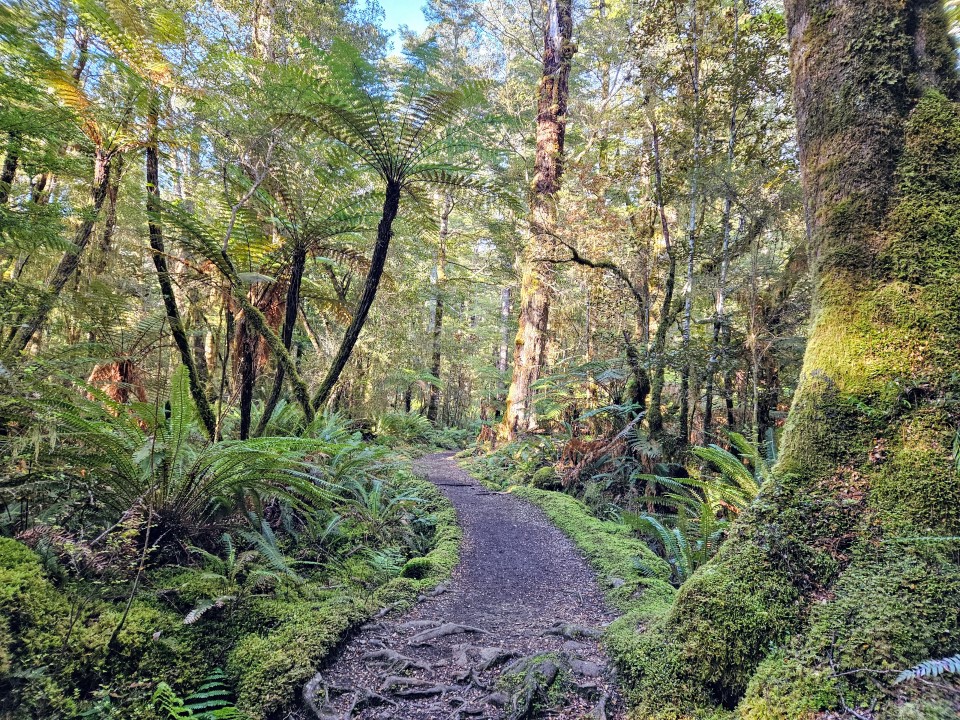Getting started with Form2Content!
In the below steps we will show you how to create your own Joomla articles via Form2Content.
http://documentation.form2content.com/f2c-getting-started/32-getting-started-f2c-step-by-step
What type of articles do you want to create?
The installed demo content type is an example of a blog. Each time a F2C form is filled out a Joomla article is created. In the content type manager you define permissions, in which category the Joomla article is saved and article settings like show/hide title, intro etc.
http://documentation.form2content.com/f2c-content-types
Define the fields to collect the article data
In the F2C Content Type manager you will find the link to the F2C Fields Manager (cog icon in the second column). In the field manager you define the data you want to collect via a range of different fields. In our blog example we have used single-select list, multiline text field, an editor, image upload etc.
http://documentation.form2content.com/f2c-field-types
Define the article template (layout with placeholders)
Now that we can collect the article data we need to create a template to display this data within the Joomla article. Each created article will look teh same since we use the same layout (template).
The Form2Content rule: Form fields data + template layout = Joomla article html
Please see our other example article about where the F2C article templates are located and how the placeholders for the data work.
http://documentation.form2content.com/f2c-templating
When all works in the back-end, create a menu link to the front-end
When you can create Joomla article via Form2Content in the back-end you can add the front-end access and let your website users add Joomla articles with great ease ... and they all look the same!
Source: Form2Content Documentation
Author: Patrick Faasse, Julien Brouns - creators of Form2Content Joomla CCK